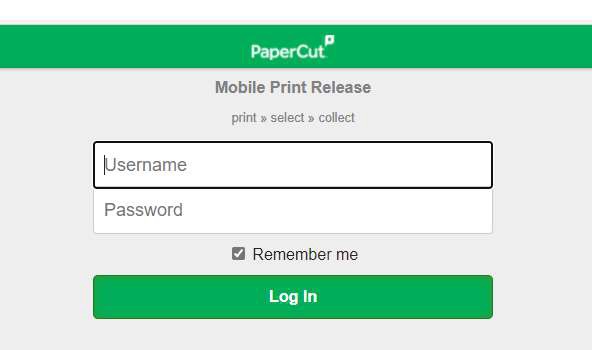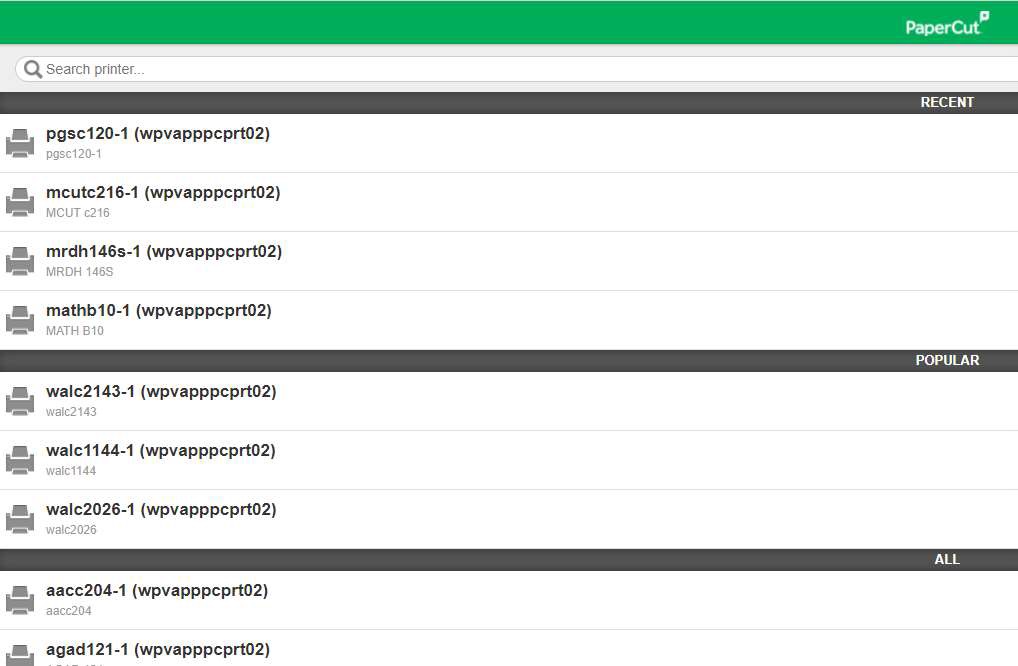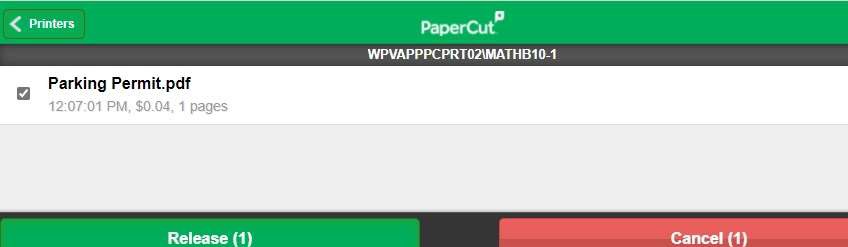Mobile Printing
You can easily print from mobile devices, such as laptops or phones, using PaperCut Mobility Print and Mobile Release.
Printing from Your Personal Device
To access PaperCut, your personal device will need to be on PAL wifi or using the VPN.
View further information on Purdue's VPN service here: Purdue IT VPN Service
Next, download PaperCut Mobility Print on your device. It can be downloaded on Chromebooks, iPads, iPhones, Macs, Windows, and Android devices.
With PaperCut Mobility Print you can print Word documents, Excel spreadsheets, PDFs, PowerPoint slides, and images. You can change your print settings to print single-sided or double-sided (duplex)
- Download PaperCut Mobility Print here: https://printers.itap.purdue.edu:9164/setup
or by clicking on the 'Mobility Print' option on the lower left on PaperCut (itap.purdue.edu/papercut).
- Follow the steps to run the Mobility Print installer which will install the itap-printing (black/grayscale) and itap-colorprinting (color) print queues on your device.
- When asked to authenticate, use your Purdue Login and password.
If you need any assistance, please visit one of our Purdue IT Service Desks at HSSE or WALC during staffed hours:
Purdue IT Service Desk Hours
Releasing Your Print Job to a Learning Spaces Printer
- Log into PaperCut with your Purdue login and password.
(You must be on a Purdue network machine, PAL 3.0, or the VPN to access PaperCut.)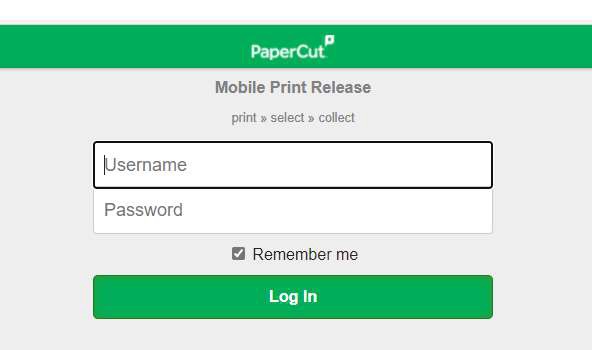
- From PaperCut, select "Mobile Release" at the bottom of the left side of the screen.
- Select your printer. You can view your recent and popular printers along with all Learning Spaces printers, listed alphabetically by building/printer location.
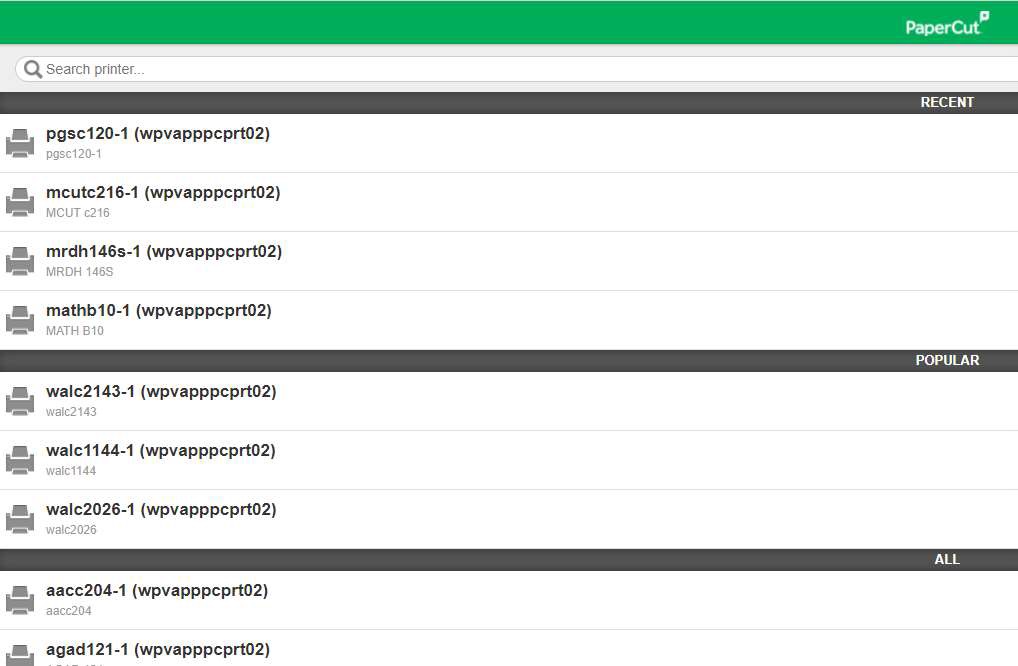
- You will then see the option to Release your print job(s).
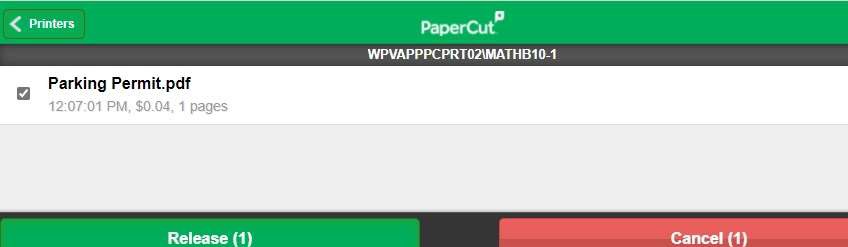
More instructions are available for printing from mobile devices.
How long does a job stay in the print release queue?
A job is purged from the release queue after 4 hours if it has not been released to a printer.