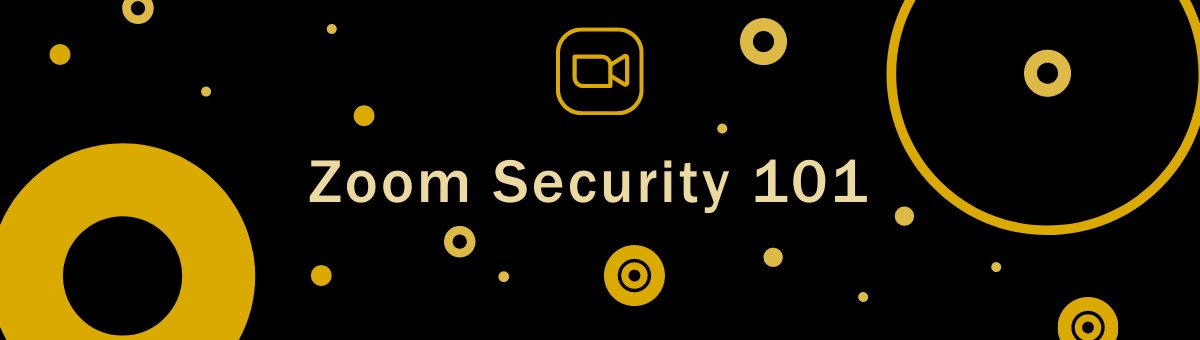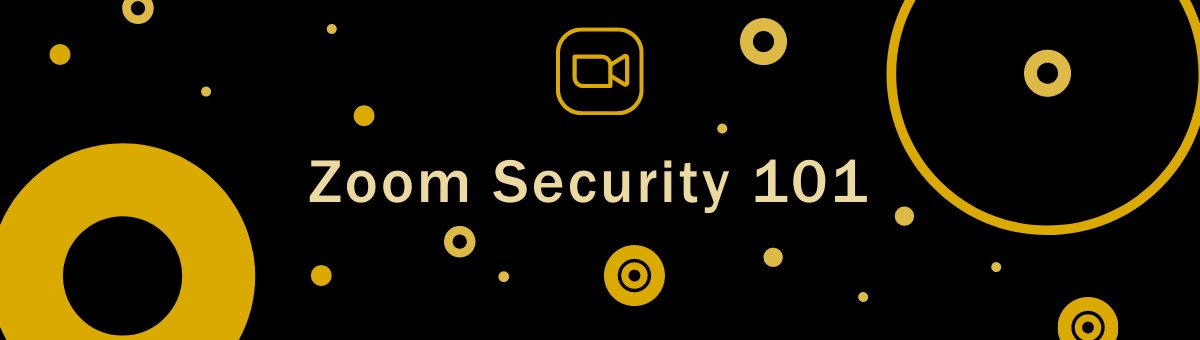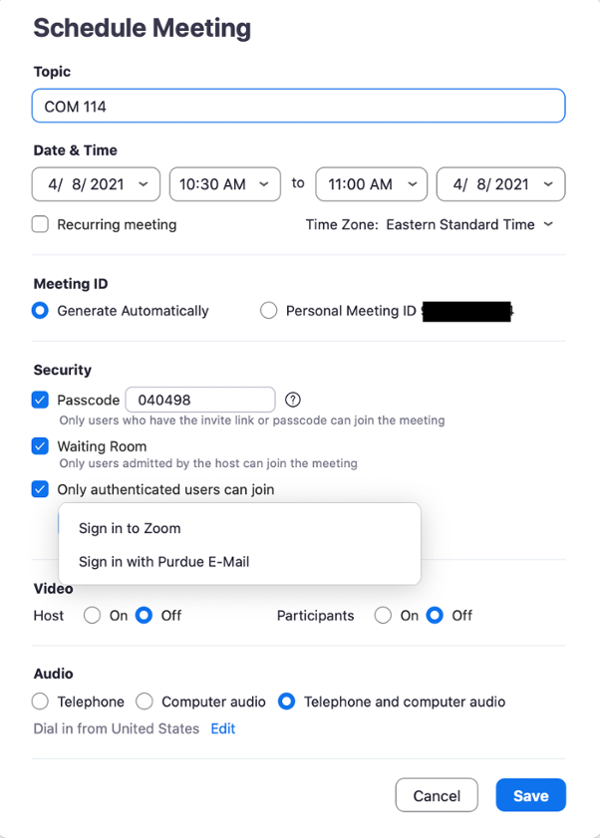When COVID-19 forced students and instructors into their homes and onto the web to learn and teach classes, the transition was swift. Many people were using this technology for the first time. However, the convenience and ease of online meetings and classes can also provide opportunity for those looking to cause trouble.
You might’ve heard the phrase “Zoom bombing” or “hijacking,” you may have even experienced one yourself, but what do those terms really mean?
A “Zoom bomb” is when an unwanted guest has entered your meeting/event/class and disrupts the event by adding chaos through audio, visuals and other Zoom settings. A “Zoom hijacking” occurs when someone, who may or may not belong in the meeting/event/class, uses the Zoom settings available to them to take over the meeting or engage in other inappropriate actions that would disrupt the event taking place.
Both of these situations are preventable. Here’s how you can deal with them by setting yourself up for success:
- Do not publicly advertise your meeting’s link and set a password. Put the link to your meeting in materials only accessible to your intended attendees. Setting a password then distributing that password to your attendees via private communication adds a barrier to those simply searching for open meetings.
- Enable the Waiting Room feature. The waiting room allows you, as the host or co-host, to allow people into your meeting. The host and co-host see those users waiting and can then let each person in individually or allow everyone in who is waiting.
- Mute all attendees. You can mute all attendees and not allow them to unmute themselves. This can be helpful in general when trying to prevent unwanted background noise from attendees’ microphones but is especially helpful when someone is purposely intending to interrupt your session.
- Control your screen. Do not allow your attendees to share their screen without first asking your permission. By limiting this access, if someone were to join your meeting, they would be unable to share any inappropriate materials with your other attendees.
- Lock the door. If everyone you expect in your meeting has arrived, you can lock the meeting to all additional attendees. This will prevent anyone, even if they have the meeting link and password, from joining.
- Kick them out. Make sure that you are familiar with the participant controls. If a user joins unexpectedly, you can remove them easily.
For a more in-depth guide to Zoom at Purdue, visit https://itap.purdue.edu/zoom/index.html.
Last updated: April 15, 2021